Apple Software Update kept appearing on your computer to remind you to update iTunes, QuickTime, and iCloud. You wanted to disable it, but you couldn’t figure out where or how it was running. You didn’t find it in my Startup folder or in the registry anywhere.
Here is how you can prevent the Apple Software Update screen from appearing:
In Windows 10, 8, 7, & Vista
Click the Windows Start button in the lower-left corner and type task scheduler in the Start Search box. Open the “Task Scheduler“.
Expand the “Task Schedule Library” section.
Select the “Apple” folder.
Right-click “AppleSoftwareUpdate” and select “Disable” or “Delete“
You can also prevent automatic “App Updates Available” message from appearing in macOS.
Option 1
From the Finder, select the Apple Menu then choose “System Preferences…“.
Choose “App Store“.
Uncheck the “Automatically check for updates“. Alternately, you could deselect only the specific type of updates you would like to disable.
Option 2
sudo defaults write /Library/Preferences/com.apple.SoftwareUpdate AutomaticDownload -boolean FALSE
Here is how you can prevent the Apple Software Update screen from appearing:
In Windows 10, 8, 7, & Vista
Click the Windows Start button in the lower-left corner and type task scheduler in the Start Search box. Open the “Task Scheduler“.
Expand the “Task Schedule Library” section.
Select the “Apple” folder.
Right-click “AppleSoftwareUpdate” and select “Disable” or “Delete“
 |
| How To Disable Apple Software Update Screen |
You can also prevent automatic “App Updates Available” message from appearing in macOS.
Option 1
From the Finder, select the Apple Menu then choose “System Preferences…“.
Choose “App Store“.
Uncheck the “Automatically check for updates“. Alternately, you could deselect only the specific type of updates you would like to disable.
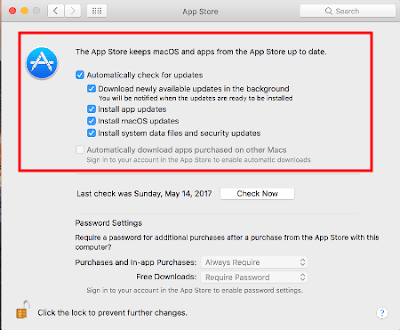 |
| How To Disable Apple Software Update Screen |
Option 2
- From the Finder, open “Go” > “Utilities” > “Terminal“.
- Type the following, then press “Enter“:
sudo defaults write /Library/Preferences/com.apple.SoftwareUpdate AutomaticDownload -boolean FALSE

Post a Comment